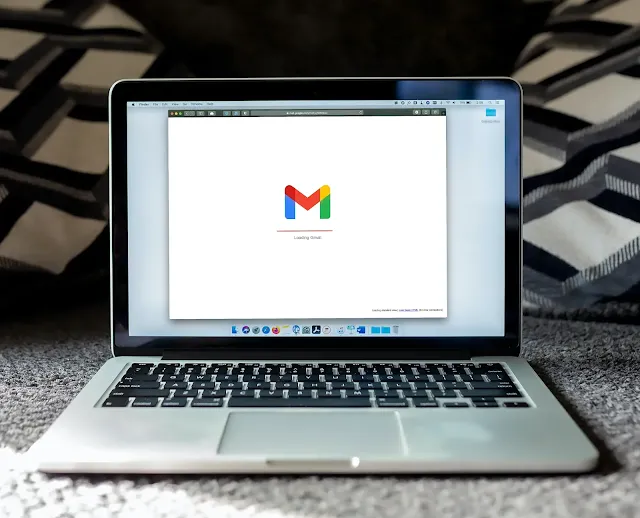 |
| Gmail Signature |
Every company wishes for its brand to be well-known. As the saying goes, "first impressions are lasting impressions." It could be more than just a farewell greeting in an email signature. Adding an email signature to your business email is a nice gesture when speaking professionally. A professional signature can be used to create an effective branding strategy.
For your business, you may build a free email signature. A nice signature with links and other contact information can help you create leads and increase visitors to your website. Your email signature should include information like your entire name, position, and contact information. You can also create a free email signature for your company.
What is an email signature?
 |
| Gmail Signature |
An email signature is critical to your company's success because it boosts brand awareness and allows you to expand. Because it's the text block at the bottom of the email, it's also known as the email footer. It contains the sender's name, your work title, and other contact details.
Add a Signature to Gmail
- Open your Gmail, And click the gear icon in the upper-right corner.
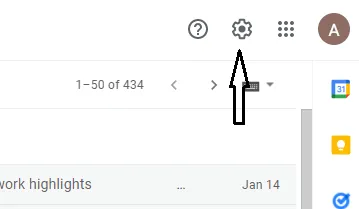 |
| Gmail Setting |
- Click on the See all settings option.
- Go to the Signature section, by scrolling on the General tab. To add a new email signature, click the Create new button.
- Scroll down and click Save changes.
- Go to the Compose Option in Gmail and insert your signature.
 |
| Gmail Signature |
If you like this article, please Share


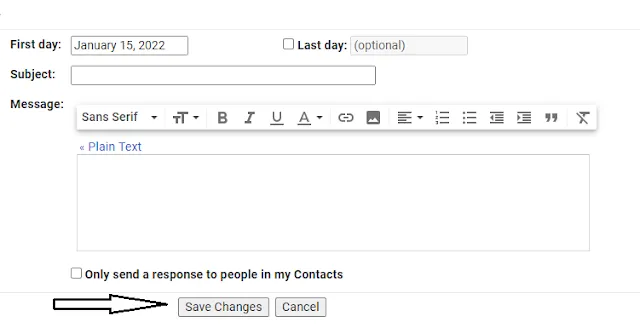
Post a Comment